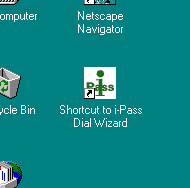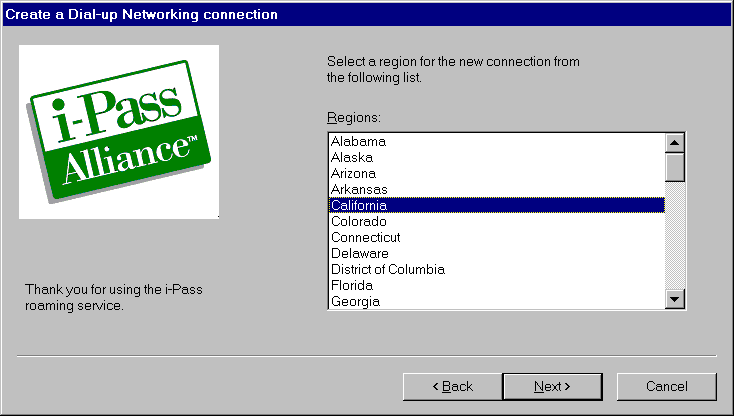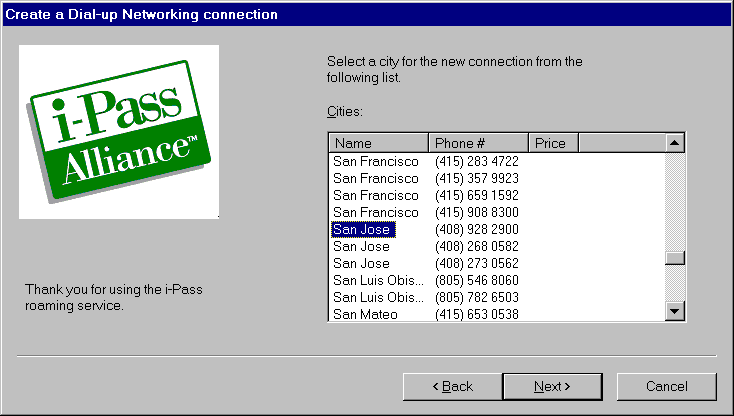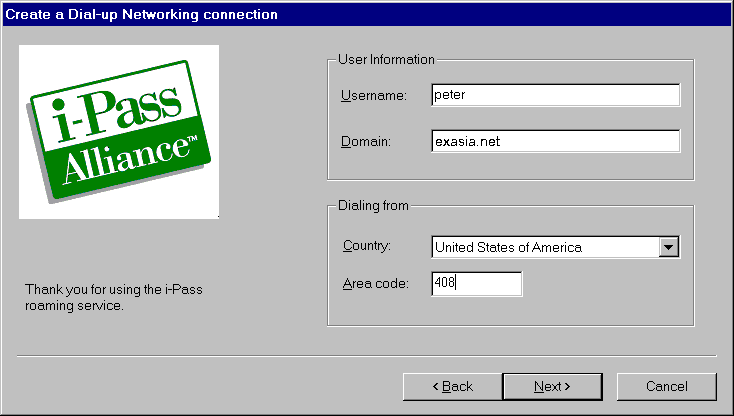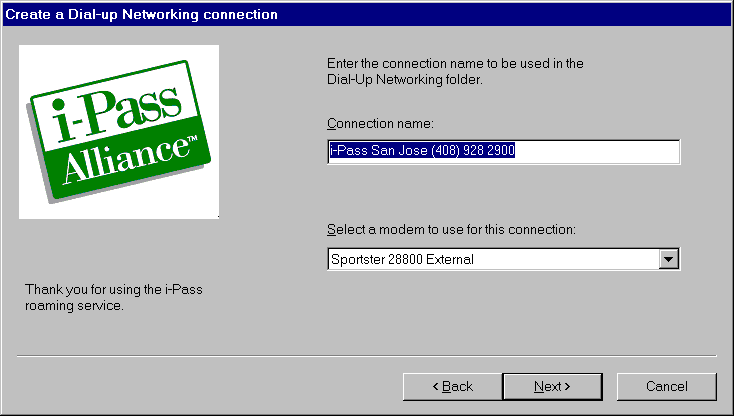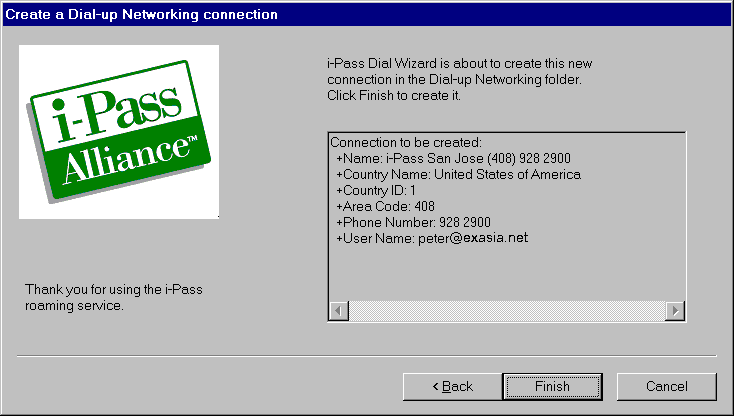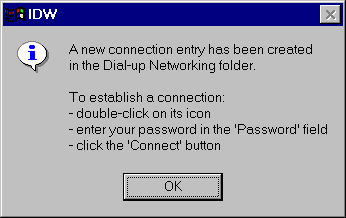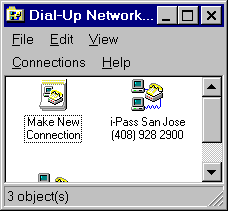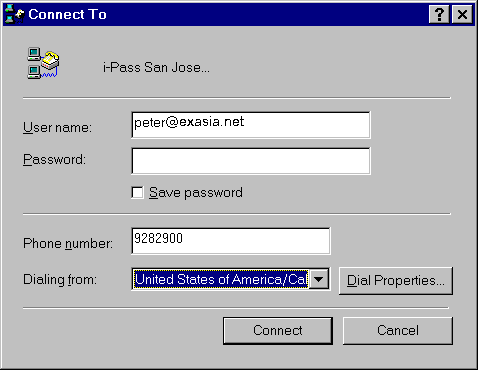Using the i-Pass Dial Wizard
Why we need i-Pass Dial Wizard?
 is supported by
more than 1000 ISP
members around the world. Each ISP member may use different systems and may
require different login procedures.
As a user, you probably feel difficult to memorize the various login
procedures. i-Pass Dial Wizard is designed to help you to solve this
problem. You just need to know where you are, which number you call and
from where you make the call. i-Pass Dial Wizard will create an icon for
you that contains the necessary login procedure.
is supported by
more than 1000 ISP
members around the world. Each ISP member may use different systems and may
require different login procedures.
As a user, you probably feel difficult to memorize the various login
procedures. i-Pass Dial Wizard is designed to help you to solve this
problem. You just need to know where you are, which number you call and
from where you make the call. i-Pass Dial Wizard will create an icon for
you that contains the necessary login procedure.
There are 4 steps in using the i-Pass Dial Wizard
Do it once after download it from our server
Do it once for each number you need to dial
Run this everytime when connecting to the Internet
Change the SMTP server to r1.i-wave.net
The procedure depends on which software you use. Usually in
the "Options", "Settings" or "Perference", you will find the location
to set the SMTP (outgoing) Server
Install the i-Pass Dial Wizard
If you have not downloaded the i-Pass Dial Wizard, idw.exe, please
download it from
Download site #1.
- After you download the i-Pass Dial Wizard, run the idw.exe by
clicking "start" and "Run" from the Menu Bar of your Windows 95. Enter
"C:\...\idw.exe", where "C:\..." is the disk drive and directory where
you store the idw.exe during download.
- When running the idw.exe, it will ask for your response. In most
cases, you just need to press "Next" button and finally press the
"Finish" button.
- If it sucessfully installed, you will find a new icon created on your
desktop and/or in the folder named "i-Pass Dial Wizard"
Note: You need NOT to do this
everytime.
Create an Icon for each Access
Point
You need to create an icon for every access point. E.g.
If you are in L.A., you need to create an icon for the access point in
L.A. When you move to Toronto, you need to create another icon for the
access point in Toronto.
Note: If you change the access point, even though
in the same city, you still need to create a new icon for it.
- After you install the i-Pass Dial Wizard, you will find an icon in
your desktop like this:
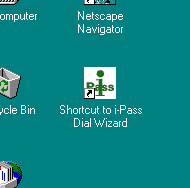
- Double click this icon and you will get the following screen. Select the
country where you stay and click the Next button.

- Select the State/Region where you stay and click the Next
button.
If there is no State/Region in a country, this step will be
skipped.
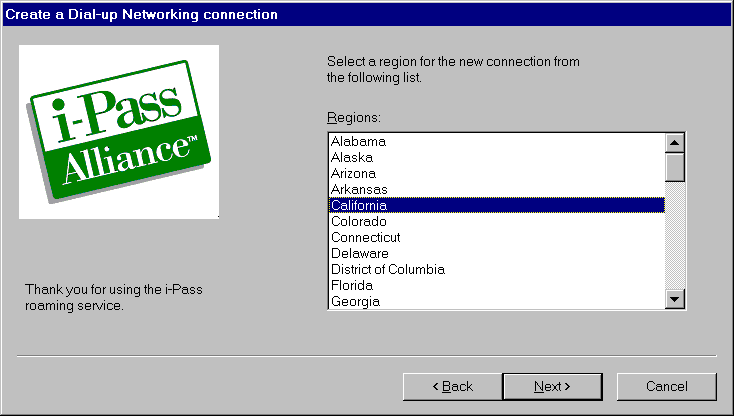
- Select the City and phone number, and then click the Next
button.
In most cases, there are more than 1 ISP member in one city
for your choice. Different numbers are offered by different ISP members.
Their charges and service quality may be different.
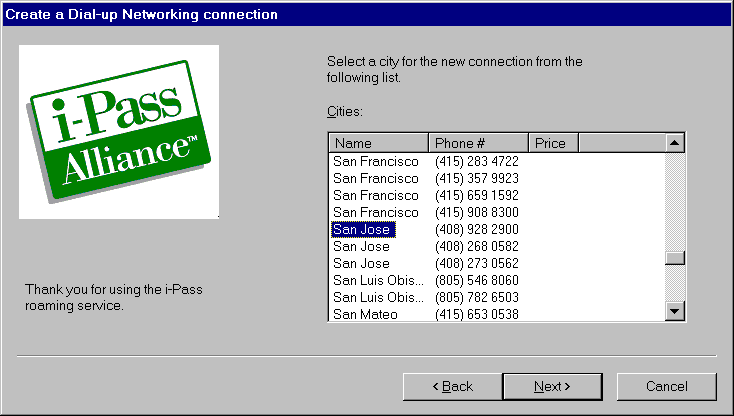
- Enter your Username and the Doamin, "i-wave.net".
Note: The wizard will automatically combine the two
into the format similar to "peter@i-wave.net"
- Select the Country and enter the Area Code (if any) from where
you will make the call, and then click the Next button.
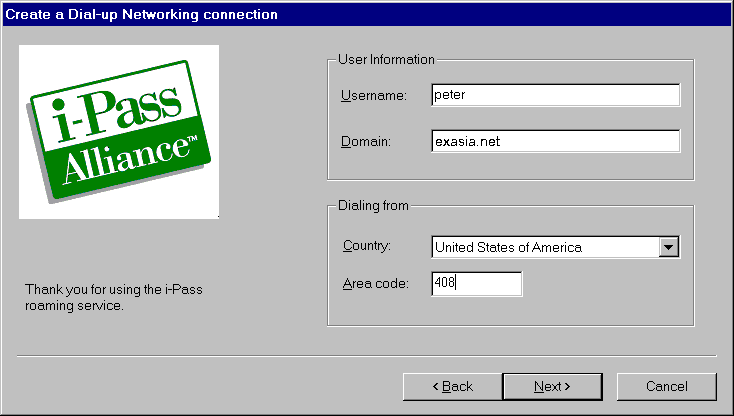
- It will display the name for the icon and the modem type you are
using. In most cases, you need not to change it. Just click the
Next button.
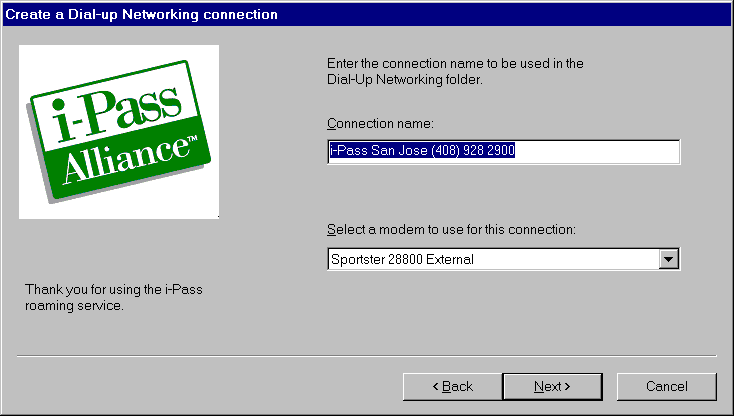
- It will display the final data for your verification. Check it and
if everything is correct, click the Finish button.
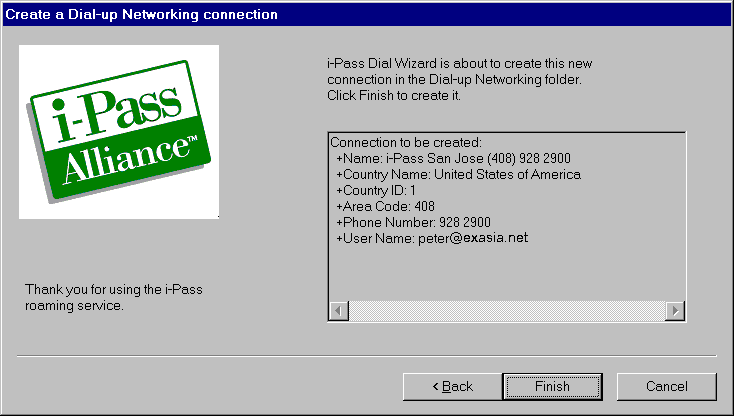
- It will display a message to inform you that the icon is created.
Click the OK button.
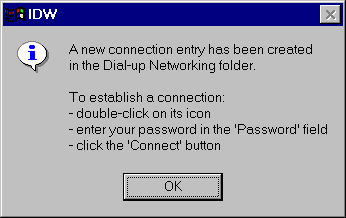
- At the same time, you will find a new icon created in the Dial-Up
Networking folder.
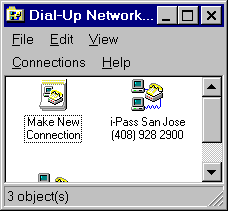
Now, you can use the newly created icon to make
connection and login to the Internet. You need not to do this process
again, unless you want to change the dialing
number or you move to another city.
Dial and Login to the Internet
Unlike that in Hong Kong, you have to make the connection first before
starting other browser or email software.
- Double click the icon that was created from the above process.
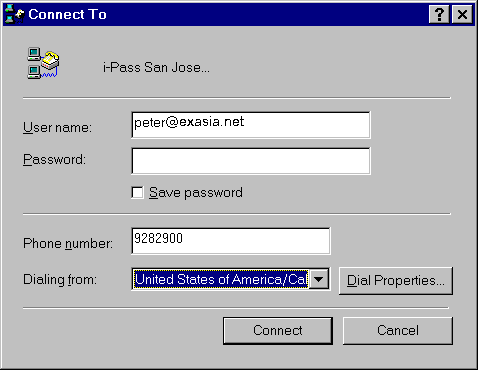
- You will see that your Username is already there
Somtimes there is some other codes in front of/after the
Username. Do not change it.
- Enter your Password (same as the one you are using in Hong Kong)
- The phone number is already there.
- Check the Dialing from. Usually it is Default Location.
Select the appropriate location. Once you change this, you will find that
the Phone number will also be changed.
- Verify the phone number if it is correct.
Note: Most hotels require you to dial a prefix
number (9 or 0) before dialing the number. You have to insert it to the
phone number or set it in the Dial Properties. Remember to
put a comma (,) after the 9 or 0.
- Click the Connect button and it will start dialing.
IMPORTANT TIPS
When you are using this roaming service, actually you are connecting to
another ISP. Sometimes there may have unexpected
changes, error, and outage in certain cities. If you have any problem,
don't panic; check the dialing procedures especially when you stay in
hotel. You may also try other access points. Usually, there are more than
1 access point in one city.
Here you go! Have a nice trip!
© 1997 i-Wave Limited